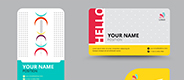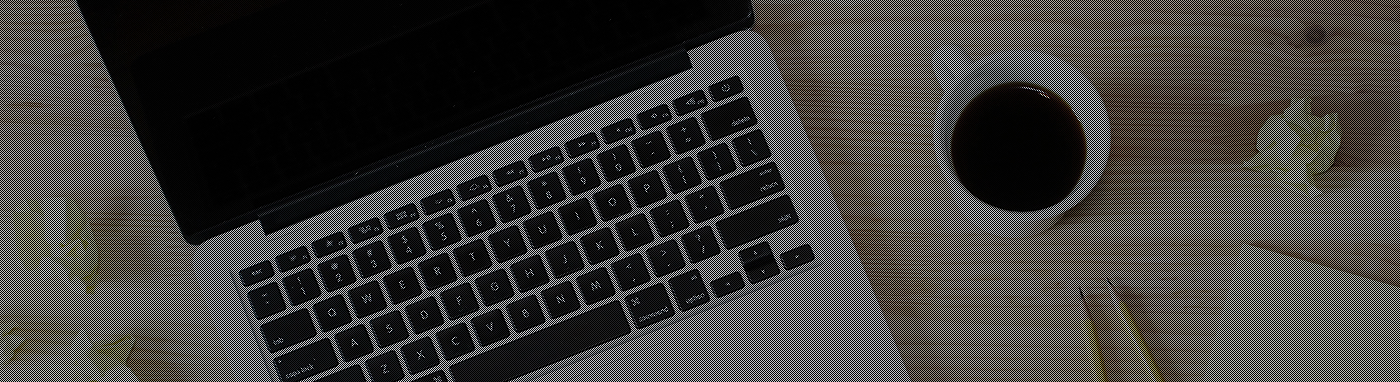
新着情報― WHAT'S NEW ―
Tips for Submitting to a Printing Company Using Adobe Illustrator
2024年02月07日

Adobe Illustrator was originally developed as a tool for creating print materials, making it exceptionally well-suited for generating print-ready data. Its user-friendly interface and advanced color management capabilities enable users to optimize print quality directly within the software. During the design phase, users can easily manipulate shapes, scale, rotate, and fine-tune text placement, making design creation relatively straightforward even for those unfamiliar with graphic design.
However, even after completing the design, sending data directly to a printing company requires attention to details such as “Outlining text” and managing “Image links.”
Outlining Text and Lines in Illustrator:
Adobe Illustrator provides the “Outline” feature for both text and lines, allowing the conversion of text and lines into vector graphics.
To outline text:
- Use the Text tool to place text.
- Select the text and choose “Group” > “Create Outlines” from the “Object” menu.
To outline lines:
- Use the Pen tool or Path tool to place lines.
- Select the lines and choose “Group” > “Create Outlines” from the “Object” menu.
Reasons for outlining text and lines include:
- Font change compatibility: Outlining text ensures correct display, even if the original font is unavailable.
- Quality for print or web use: Outlining enhances the quality of graphics for printing or web applications.
- Ease of editing: Outlining allows direct editing of graphics.
Managing Linked Images in Illustrator:
When using linked images in Adobe Illustrator for design data, proper handling of linked images during submission to a printing company is crucial.
Procedure:Select “Package” from the “File” menu.
- In the “Package” dialog box, input necessary information and set it to export all assets, including linked images.
- Execute the “Package” command, creating a print-ready folder containing necessary image files and the Illustrator file.
- Send this folder to the printing company for submission.
For smaller projects with fewer images, embedding images may be preferable for straightforward data transfer, although this can result in larger file sizes.
This method is suitable for simple designs like single-page layouts or business card data.
Other Considerations When Submitting to a Printing Company:
- Resolution: Use high-resolution images and graphics (approximately 350dpi) for print materials, distinct from the 72dpi used for web graphics.
- Color Model: Convert designs from RGB to CMYK, as print data typically requires CMYK format.
- Margins: Adhere to the printing company’s specified margins and include trim marks, adding a 3mm bleed as standard practice.
- File Format: Submit files in the format specified by the printing company, with PDF being the most commonly accepted format.
By addressing these points throughout the design process, you can enhance print quality, minimize potential issues, and ensure a smoother submission to the printing company.
How did you find these tips?
At Printshop GRAP, we offer personalized consultations for both pre and post-printing submissions. Feel free to consult with our knowledgeable staff for any inquiries or concerns!
For estimates and inquiries, visit:
https://grap-co.jp/top_en/estimate-contact_en/
お電話でのお問い合わせはこちら
![]() 050-3161-6966
050-3161-6966
受付時間 9:00~18:00 ※土日祝除く